Users and Departments
Users can create departments and add staff (users) to the departments using the Users and Departments menu.
The permission involved is as follows:
|
Permission |
Description |
Roles |
|---|---|---|
|
ManageDepartments |
For creating departments and associating users to the departments |
System Administrator, Department Manager, AR Manager, GSA Supervisor, Housekeeping Supervisor, and Profile Management |
Perform the following steps to create departments and associate users:
Navigate to Settings ➜ All Settings ➜ Users and Departments (under Administration).
Click the Departments tab in the Users and Departments screen.
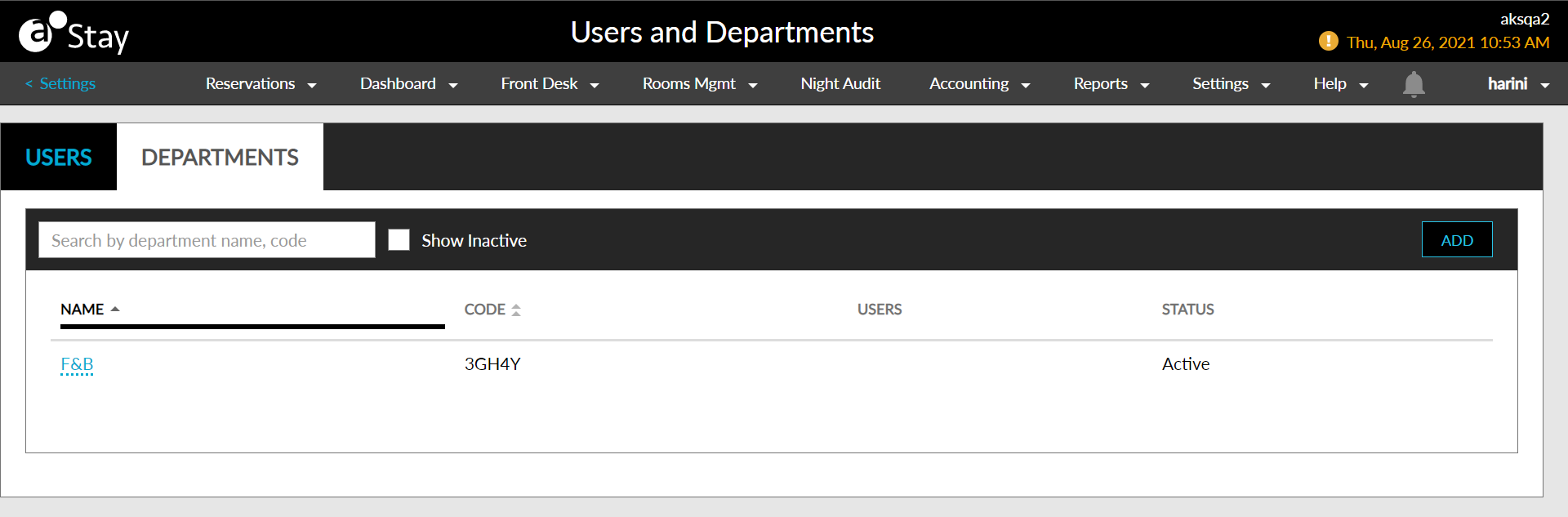
Click Add. The Add a Department pop-up screen appears.
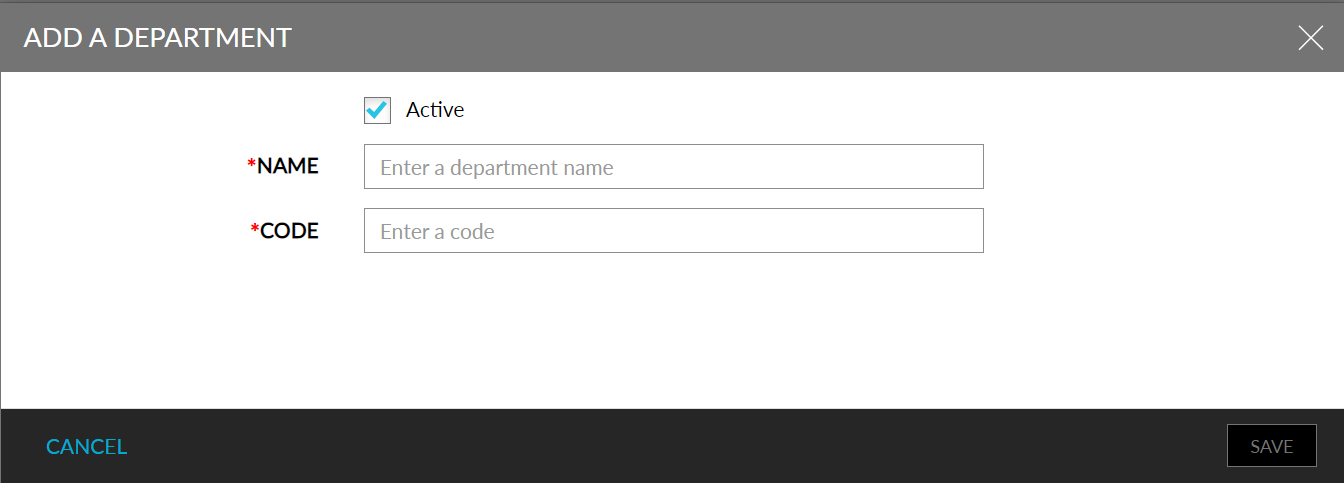
Refer to the following table and fill in the details:
|
Field |
Description |
|---|---|
|
Active |
Select to activate or inactivate the department. By default, the option is active |
|
Name |
The name of the department |
|
Code |
The code for the department |
Click Save to create the department.
Search the department using the name or code.
Select Show Inactive to view inactive departments.
Click the department name to open the Edit a Department pop-up screen to modify the department details.
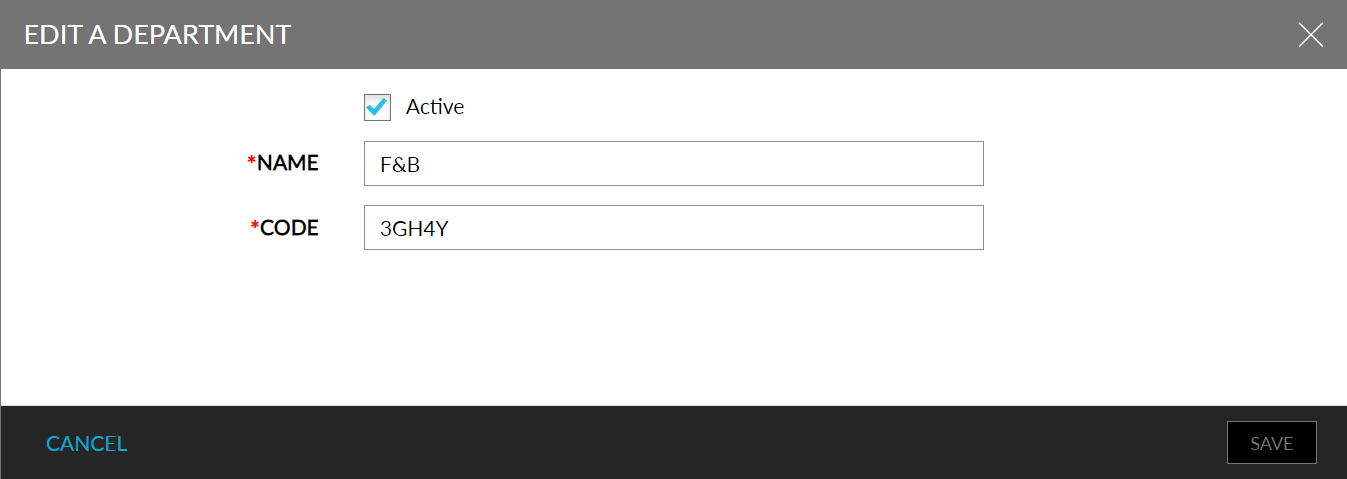
Click the number against the department name in the column titled Users to open the Associate Users pop-up screen.
View the users associated, add, or remove users using the pop-up screen. The number denotes the number of users associated with the department.
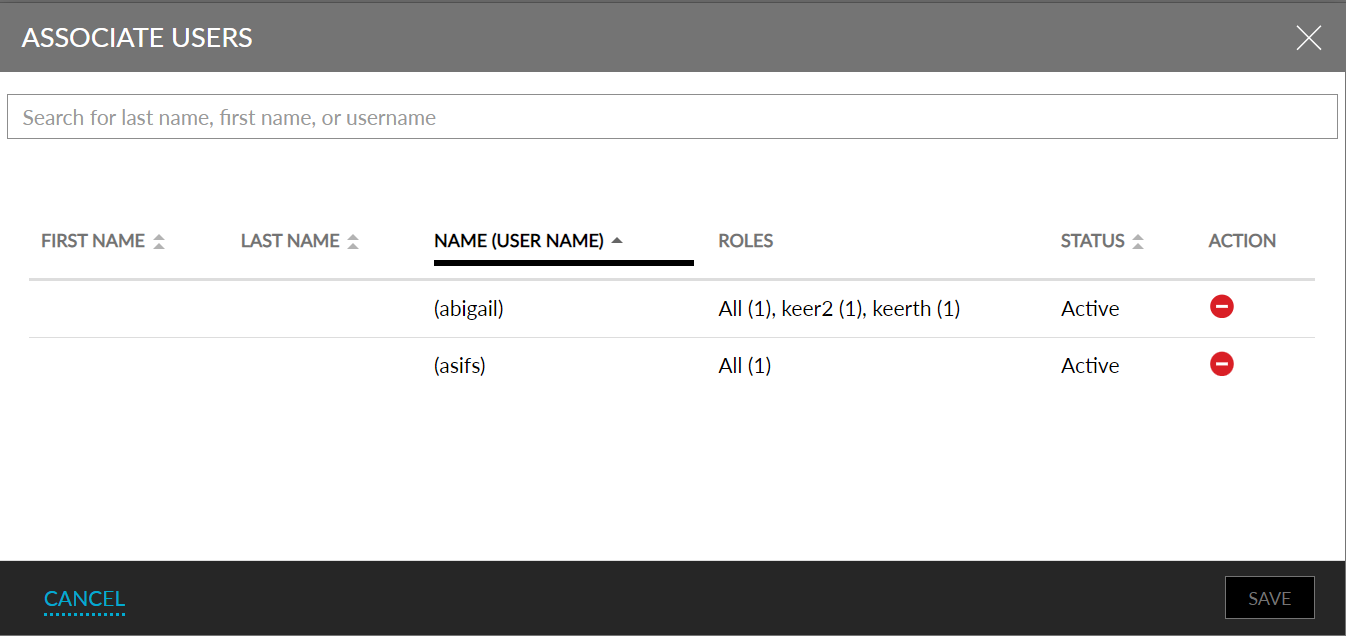
Alternatively, users can also be associated with departments through the Users tab.
Click the Users tab. All the available users are displayed in the Users tab.
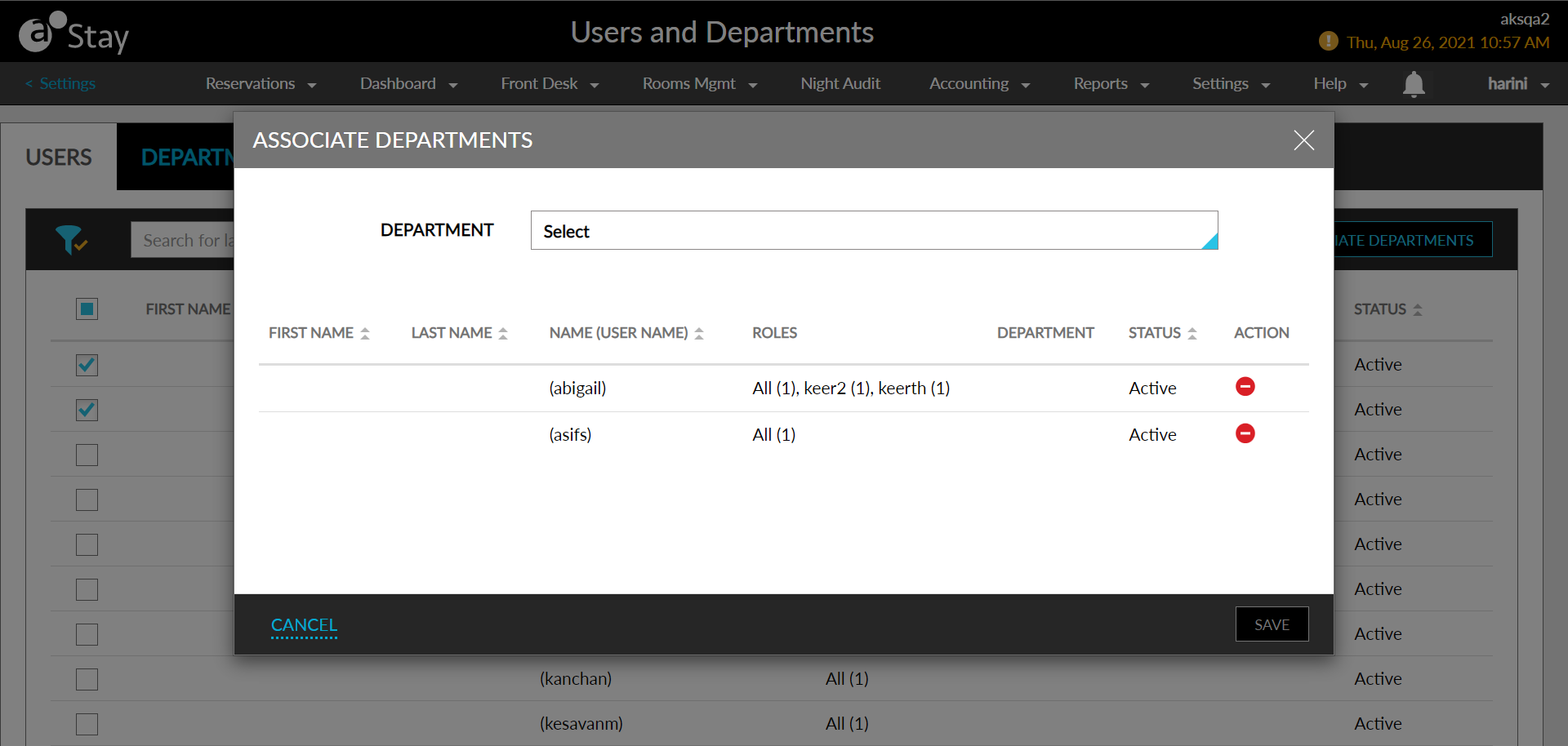
Select one or many users.
Click Associate Departments. The Associate Departments pop-up screen is displayed.
Select the department to be associated with the Department drop-down list. Similarly, departments can also be unselected from the drop-down list.
Click Save to associate the departments with the users.